Key benefits of dark mode:
Eye-friendly: Perfect for low-light conditions, dark mode reduces eye strain, making using TripLog easier on the eyes during nighttime use or long hours on the road.
Battery efficient: For devices with OLED screens, dark mode can help conserve battery life so you can keep tracking your mileage longer.
A modern touch: Enjoy a sleek, contemporary look that enhances Triplog’s aesthetics while retaining our best-in-class user-friendly design.
How to enable dark mode:
If your device has dark mode enabled at the system level, your TripLog app should default to dark mode after you update it.
Otherwise, to turn dark mode on or off, click the main menu (☰) icon in the top left corner of the TripLog app, tap settings, and then tap “Appearance” under “UI Settings”.
Update your app today to use TripLog in dark mode! We hope you enjoy.
]]>Key benefits of dark mode:
Eye-friendly: Perfect for low-light conditions, dark mode reduces eye strain, making using TripLog easier on the eyes during nighttime use or long hours on the road.
Battery efficient: For devices with OLED screens, dark mode can help conserve battery life so you can keep tracking your mileage longer.
A modern touch: Enjoy a sleek, contemporary look that enhances Triplog’s aesthetics while retaining our best-in-class user-friendly design.
How to enable dark mode:
If your device has dark mode enabled at the system level, your TripLog app should default to dark mode after you update it.
Otherwise, to turn dark mode on or off, click the main menu (☰) icon in the top left corner of the TripLog app, tap settings, and then tap “Appearance” under “UI Settings”.
Update your app today to use TripLog in dark mode! We hope you enjoy.
]]>This new widget is available in two sizes, with the larger size offering a trip classification button, as well as the ability to see the addresses of your most recent starting location and destination.
To use the new TripLog widgets, simply press and hold in an open spot of your Home Screen until the plus sign appears in the top left. Click it, and then search for or find TripLog from the app list. You can then choose the size of the widget you want, and then arrange your widgets and apps as you see fit.
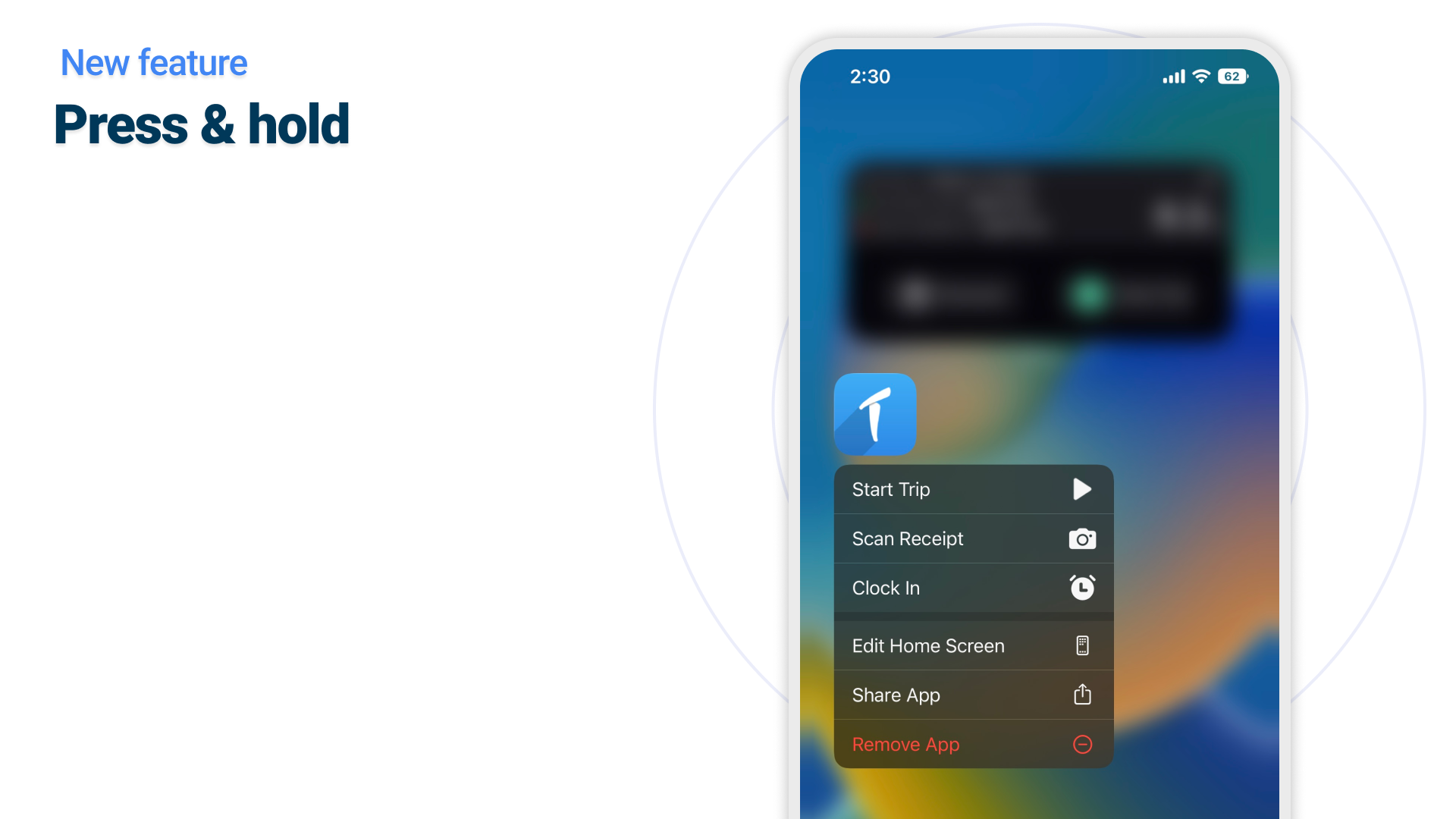
With this same update, we added a quick menu when you press and hold the TripLog app icon. From there, you can also start a trip, as well as scan a receipt or clock in and out. To use these new features, make sure you are using the most recent TripLog update and that your phone has been updated to iOS 16.
Please contact us at [email protected] if you have any questions. Thank you for continuing to use TripLog!
]]>This new widget is available in two sizes, with the larger size offering a trip classification button, as well as the ability to see the addresses of your most recent starting location and destination.
To use the new TripLog widgets, simply press and hold in an open spot of your Home Screen until the plus sign appears in the top left. Click it, and then search for or find TripLog from the app list. You can then choose the size of the widget you want, and then arrange your widgets and apps as you see fit.
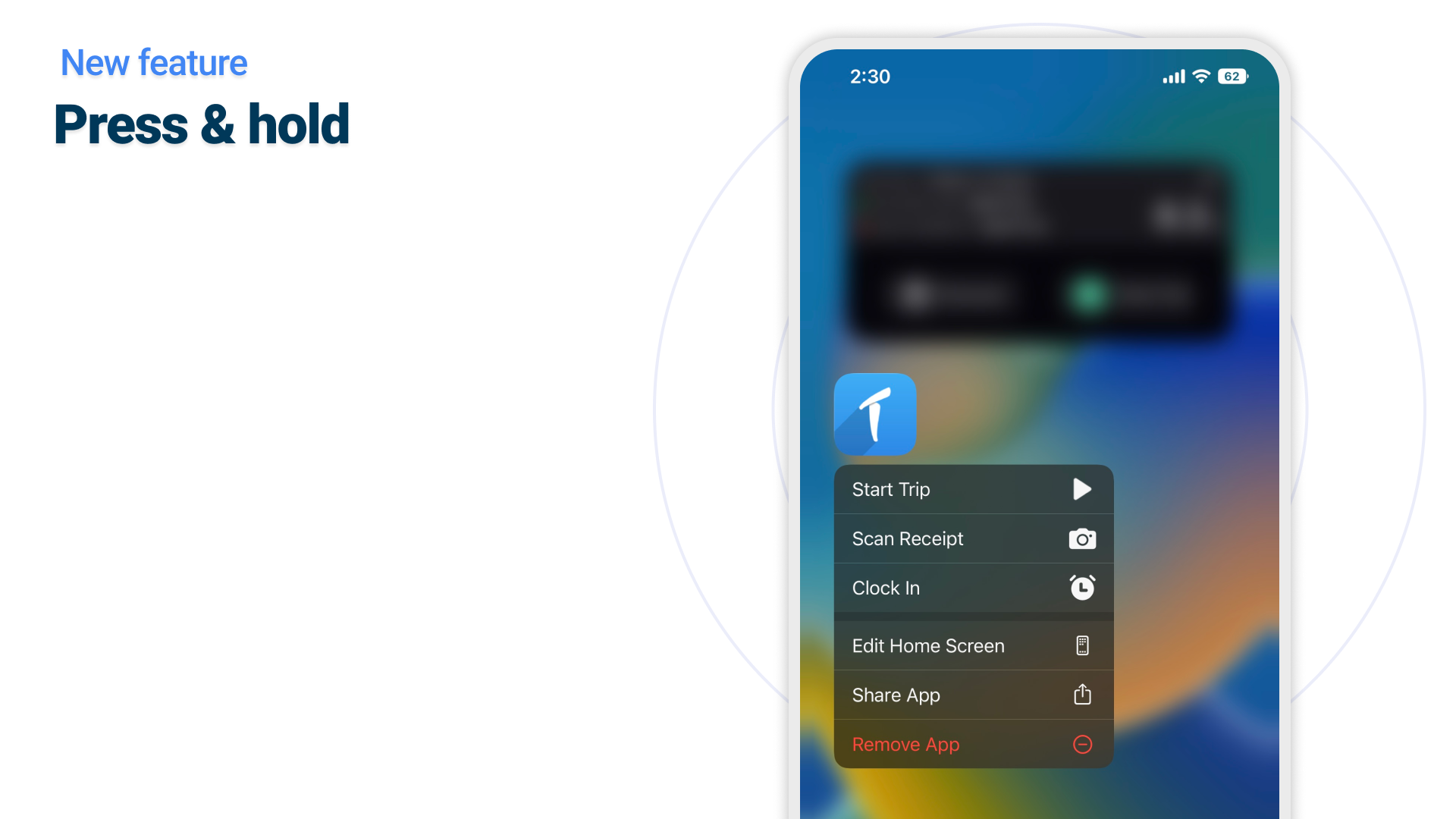
With this same update, we added a quick menu when you press and hold the TripLog app icon. From there, you can also start a trip, as well as scan a receipt or clock in and out. To use these new features, make sure you are using the most recent TripLog update and that your phone has been updated to iOS 16.
Please contact us at [email protected] if you have any questions. Thank you for continuing to use TripLog!
]]>Simply go to the “Transactions” tab on the TripLog app and hit the plus button. Press “Auto Scan Expense Receipt” and you will be given the option to take a photo or upload an image of a receipt. Once your photo is cropped the way you want it, hit done, and TripLog will automatically scan your receipt and extract the necessary information.
When that’s done, hit “Save”. In the final screen, you can add more details, such as location, tags, and tax information, as well as set the appropriate expense category and activity type.
In order to use the new OCR function, be sure your app is updated to the most recent version.
]]>Simply go to the “Transactions” tab on the TripLog app and hit the plus button. Press “Auto Scan Expense Receipt” and you will be given the option to take a photo or upload an image of a receipt. Once your photo is cropped the way you want it, hit done, and TripLog will automatically scan your receipt and extract the necessary information.
When that’s done, hit “Save”. In the final screen, you can add more details, such as location, tags, and tax information, as well as set the appropriate expense category and activity type.
In order to use the new OCR function, be sure your app is updated to the most recent version.
]]>To add a new location, swipe left on the main screen or use the hamburger menu in the top left and hit “Locations”. Then, hit “Add Location” in the top right. You can then add a phone number, and you can call it simply by tapping the phone icon. Easy as that!
To edit a previous location, go back to the “Locations” screen and tap the location you want to add a phone number to and hit “Edit”. This can also be done on the main trips menu by tapping a name or location and then clicking the three dots on a name or location and then hitting “Adjust details”. You can also make a call from that three dot menu.
Thank you for using TripLog!
]]>To add a new location, swipe left on the main screen or use the hamburger menu in the top left and hit “Locations”. Then, hit “Add Location” in the top right. You can then add a phone number, and you can call it simply by tapping the phone icon. Easy as that!
To edit a previous location, go back to the “Locations” screen and tap the location you want to add a phone number to and hit “Edit”. This can also be done on the main trips menu by tapping a name or location and then clicking the three dots on a name or location and then hitting “Adjust details”. You can also make a call from that three dot menu.
Thank you for using TripLog!
]]>