Key benefits of dark mode:
Eye-friendly: Perfect for low-light conditions, dark mode reduces eye strain, making using TripLog easier on the eyes during nighttime use or long hours on the road.
Battery efficient: For devices with OLED screens, dark mode can help conserve battery life so you can keep tracking your mileage longer.
A modern touch: Enjoy a sleek, contemporary look that enhances Triplog’s aesthetics while retaining our best-in-class user-friendly design.
How to enable dark mode:
If your device has dark mode enabled at the system level, your TripLog app should default to dark mode after you update it.
Otherwise, to turn dark mode on or off, click the main menu (☰) icon in the top left corner of the TripLog app, tap settings, and then tap “Appearance” under “UI Settings”.
Update your app today to use TripLog in dark mode! We hope you enjoy.
]]>Key benefits of dark mode:
Eye-friendly: Perfect for low-light conditions, dark mode reduces eye strain, making using TripLog easier on the eyes during nighttime use or long hours on the road.
Battery efficient: For devices with OLED screens, dark mode can help conserve battery life so you can keep tracking your mileage longer.
A modern touch: Enjoy a sleek, contemporary look that enhances Triplog’s aesthetics while retaining our best-in-class user-friendly design.
How to enable dark mode:
If your device has dark mode enabled at the system level, your TripLog app should default to dark mode after you update it.
Otherwise, to turn dark mode on or off, click the main menu (☰) icon in the top left corner of the TripLog app, tap settings, and then tap “Appearance” under “UI Settings”.
Update your app today to use TripLog in dark mode! We hope you enjoy.
]]>As a part of our continued efforts to improve your experience with TripLog, we've implemented a feature that allows TripLog admins to send notifications to their teams! Hopefully, this will make coordinating more streamlined and efficient, saving you time and eliminating potential communication roadblocks.
This also allows us at TripLog to keep our valued customers informed about important updates, offers, and features directly within our platform. No more missing out on crucial information, or having to hunt for it on our website or in your email inbox!
Notifications can be viewed both in the TripLog app and on our web dashboard. In the app, drivers will find the notifications near the top of the main menu. On the web, simply hover over the “Info” tab and select “Notifications”. From here, you can view notifications that were sent to you, or compose notifications of your own (assuming you have the appropriate system privileges).
TripLog Notifications: Feature-rich, Convenient, and Easy-to-use!
When composing, you’re able to send notifications to all of your TripLog users within your organization, specific segments (such as TripLog app users only), or even to specific company-defined departments.
There are additional features that provide you with the flexibility you need, such as setting certain notifications to be recurring, scheduled, or to additionally send an email notification.
We believe our new notification system is a huge step towards making TripLog an even more interconnected and user-friendly experience. As always, if you have any questions about this new feature or need help with anything else, our support team is here for you.
For a more detailed look at TripLog notifications, please read our in-depth help center article. To give them a try yourself, click here: https://www.triplogmileage.com/web/post/index
As always, thank you for using TripLog!
]]>As a part of our continued efforts to improve your experience with TripLog, we've implemented a feature that allows TripLog admins to send notifications to their teams! Hopefully, this will make coordinating more streamlined and efficient, saving you time and eliminating potential communication roadblocks.
This also allows us at TripLog to keep our valued customers informed about important updates, offers, and features directly within our platform. No more missing out on crucial information, or having to hunt for it on our website or in your email inbox!
Notifications can be viewed both in the TripLog app and on our web dashboard. In the app, drivers will find the notifications near the top of the main menu. On the web, simply hover over the “Info” tab and select “Notifications”. From here, you can view notifications that were sent to you, or compose notifications of your own (assuming you have the appropriate system privileges).
TripLog Notifications: Feature-rich, Convenient, and Easy-to-use!
When composing, you’re able to send notifications to all of your TripLog users within your organization, specific segments (such as TripLog app users only), or even to specific company-defined departments.
There are additional features that provide you with the flexibility you need, such as setting certain notifications to be recurring, scheduled, or to additionally send an email notification.
We believe our new notification system is a huge step towards making TripLog an even more interconnected and user-friendly experience. As always, if you have any questions about this new feature or need help with anything else, our support team is here for you.
For a more detailed look at TripLog notifications, please read our in-depth help center article. To give them a try yourself, click here: https://www.triplogmileage.com/web/post/index
As always, thank you for using TripLog!
]]>In the TripLog app (iOS or Android download), open the main menu by swiping from the left side of your screen, or by pressing the hamburger menu at the top left. Admins will see an option for “Approval Management” under the ADMIN section.
Tap it, and you’ll see all of your team’s submitted mileage reports. By tapping the various drop-down menus, you are able to change whether you’re managing mileage, expense, or time reports, change the submission status you’re looking at, and apply additional filters.
Just select the trips you want to manage and tap the Approve or Reject button! If there’s an issue such as over-reported mileage, you will need to resolve the issue before you can approve. Simply tap on the trip to review its details.
For any questions or support with using this new feature, please contact us at [email protected]. Thank you for using TripLog!
]]>In the TripLog app (iOS or Android download), open the main menu by swiping from the left side of your screen, or by pressing the hamburger menu at the top left. Admins will see an option for “Approval Management” under the ADMIN section.
Tap it, and you’ll see all of your team’s submitted mileage reports. By tapping the various drop-down menus, you are able to change whether you’re managing mileage, expense, or time reports, change the submission status you’re looking at, and apply additional filters.
Just select the trips you want to manage and tap the Approve or Reject button! If there’s an issue such as over-reported mileage, you will need to resolve the issue before you can approve. Simply tap on the trip to review its details.
For any questions or support with using this new feature, please contact us at [email protected]. Thank you for using TripLog!
]]>On the “Trips” screen, simply pull down with your finger and release. The app will then sync automatically.
Previously, you would need to go to the main menu in the top left of the app, click on your email address, click “Data Backup” in the top right, and then click “Sync Data between Device and Cloud”. You can still do this if you want to choose a specific sync method (Merge, Push, or Pull).
Please contact us at [email protected] if you have any questions. Thank you for continuing to use TripLog!
]]>On the “Trips” screen, simply pull down with your finger and release. The app will then sync automatically.
Previously, you would need to go to the main menu in the top left of the app, click on your email address, click “Data Backup” in the top right, and then click “Sync Data between Device and Cloud”. You can still do this if you want to choose a specific sync method (Merge, Push, or Pull).
Please contact us at [email protected] if you have any questions. Thank you for continuing to use TripLog!
]]>To set spending limit rules for your company, login to the TripLog dashboard, hover over "Expenses”, and click “Spending Limits”. When your team submits their expense reports via the TripLog app, admins can see which reports were flagged for exceeding their spending limits.
]]>To set spending limit rules for your company, login to the TripLog dashboard, hover over "Expenses”, and click “Spending Limits”. When your team submits their expense reports via the TripLog app, admins can see which reports were flagged for exceeding their spending limits.
]]>Simply go to the “Transactions” tab on the TripLog app and hit the plus button. Press “Auto Scan Expense Receipt” and you will be given the option to take a photo or upload an image of a receipt. Once your photo is cropped the way you want it, hit done, and TripLog will automatically scan your receipt and extract the necessary information.
When that’s done, hit “Save”. In the final screen, you can add more details, such as location, tags, and tax information, as well as set the appropriate expense category and activity type.
In order to use the new OCR function, be sure your app is updated to the most recent version.
]]>Simply go to the “Transactions” tab on the TripLog app and hit the plus button. Press “Auto Scan Expense Receipt” and you will be given the option to take a photo or upload an image of a receipt. Once your photo is cropped the way you want it, hit done, and TripLog will automatically scan your receipt and extract the necessary information.
When that’s done, hit “Save”. In the final screen, you can add more details, such as location, tags, and tax information, as well as set the appropriate expense category and activity type.
In order to use the new OCR function, be sure your app is updated to the most recent version.
]]>To add a new location, swipe left on the main screen or use the hamburger menu in the top left and hit “Locations”. Then, hit “Add Location” in the top right. You can then add a phone number, and you can call it simply by tapping the phone icon. Easy as that!
To edit a previous location, go back to the “Locations” screen and tap the location you want to add a phone number to and hit “Edit”. This can also be done on the main trips menu by tapping a name or location and then clicking the three dots on a name or location and then hitting “Adjust details”. You can also make a call from that three dot menu.
Thank you for using TripLog!
]]>To add a new location, swipe left on the main screen or use the hamburger menu in the top left and hit “Locations”. Then, hit “Add Location” in the top right. You can then add a phone number, and you can call it simply by tapping the phone icon. Easy as that!
To edit a previous location, go back to the “Locations” screen and tap the location you want to add a phone number to and hit “Edit”. This can also be done on the main trips menu by tapping a name or location and then clicking the three dots on a name or location and then hitting “Adjust details”. You can also make a call from that three dot menu.
Thank you for using TripLog!
]]>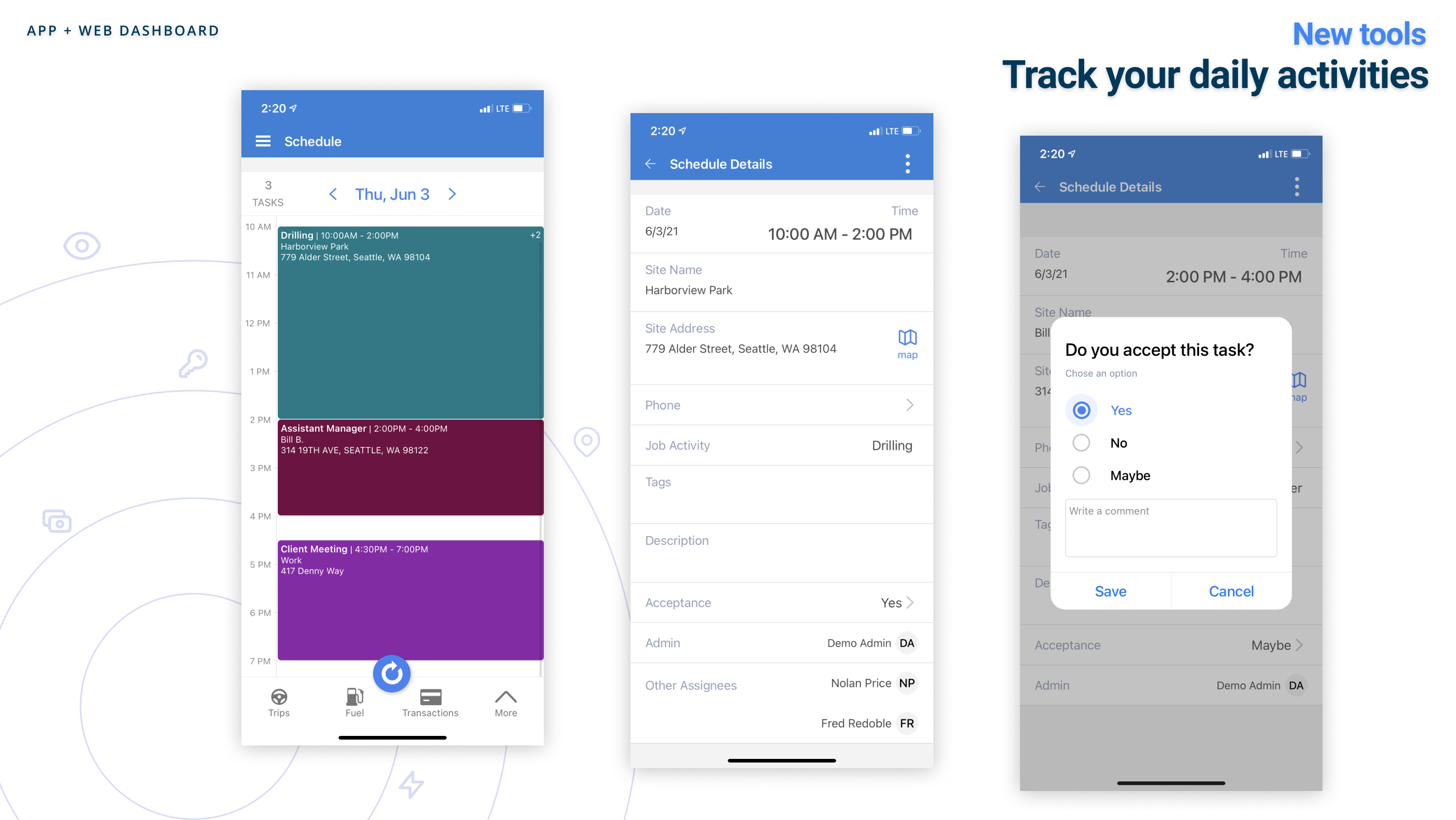
The Shift Schedule feature is available in the “Premium + Time” or “Enterprise + Time” pricing plan.
]]>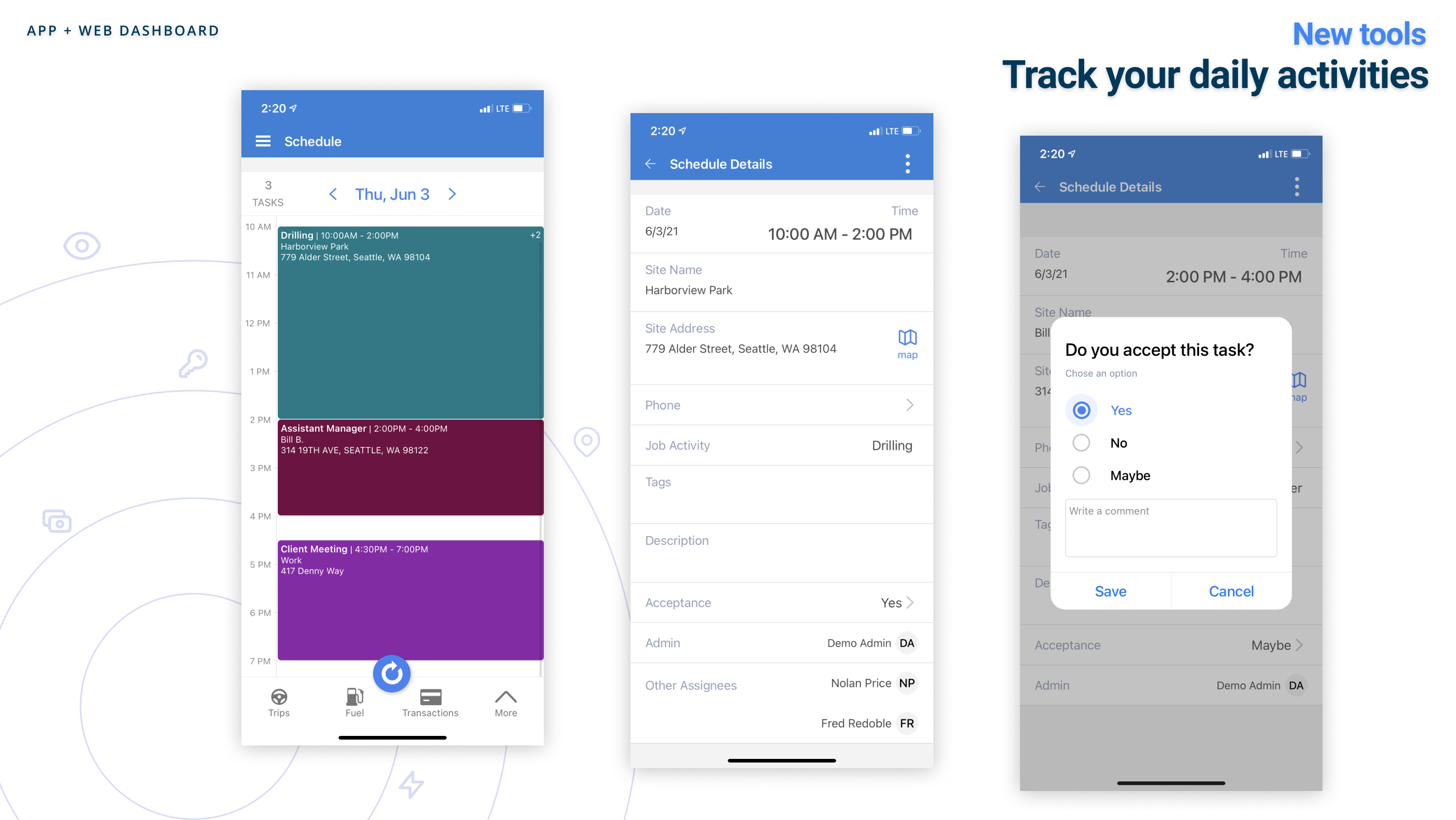
The Shift Schedule feature is available in the “Premium + Time” or “Enterprise + Time” pricing plan.
]]>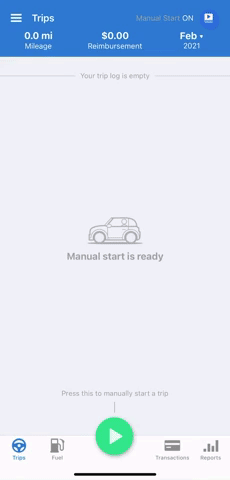
Add TripLog Time to your current plan, or start your TripLog journey today!
]]>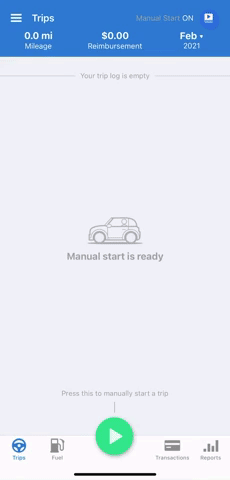
Add TripLog Time to your current plan, or start your TripLog journey today!
]]>